JENNIFER .NET supports the web app at Azure App Service
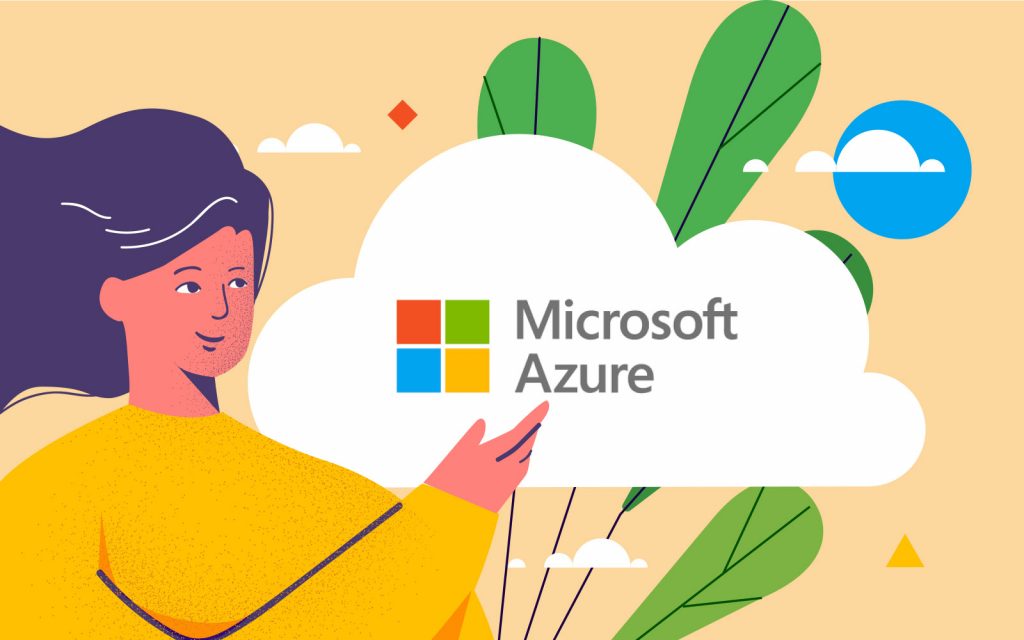
The web application program under the Microsoft Azure generally could be running in 2 ways, as below:
- Iaas (Infrastructure-as-a-service) type: run web application program in Virtual Machine (VM) (EC2 service is applicable to AWS).
- Paas (Platform-as-a-service) type: run web application program in App Service (Elastic Beanstalk is applicable to AWS).
You might want to use laas if you would like to keep the current structure of the existing application program on Azure. However, this is only useful to save the management cost compared with the general service provided by a hosting provider.
Meanwhile, if you would like to use a scale-out service (as it is easy to utilize, which is the biggest reason to employ the cloud), you are required migrate into a web-based type of Azure App Service. Transferring an already well-established system into a web app, however, where users were not fully understanding the features of Paas, the web app applications were not getting attention initially.
Because the merits of using Paas are getting increased attention recently, many newly-established web applications have been introduced with web apps, rather than with VMs. For instance, JYP Entertainment opened its JYP NATION, a tour information webpage, to share events and reservations with a web app. Because SSG.COM hopes to become “Zero VM,” it recently applied the AI and chatbot and established its service only using Faas, Baas, and Paas, without utilizing VM. Many similar examples of the post-Paas stage are emerging.
Given the features of Paas provided in the cloud, it inherently has advantages from a performance perspective. Owing to flexible scale-out, it easily solves bandwidth-related problems compared with on-premise environments. For example, if request processing is getting delayed because of increased transactions coming into the web server, a user can return the speed level to the normal status by enhancing the server instance dynamically. In addition, a user can employ the world-wide data center provided by a cloud service provider instead of a single service area. Therefore, a user could be free from network traffic.
Many unresolved problems remain that cannot be solved with scale-out. Assuming that it takes 5 seconds to respond when a user visits a shopping cart page in an e-commerce shopping mall, response time could not be decreased linearly just by increasing the number of service instance. In other words, what Paas, in general, can solve is allowance for existing service providers to maintain response times that are changed by the fluctuation of traffic entrance. Therefore, performance issues still exist under the cloud environment. APM plays a pivotal role in identifying what causes such problems.
Jennifersoft has continued to reinvent APM support under the cloud environment, as APM could still be necessary along with changing trends of web application programs. The company already added Elastic Beanstalk support on AWS of the Java platform, and JENNIFER.NET started supporting web app under Azure.
JENNIFER .NET installation
The web application program initiated under VM is no different from the installation method under the on-premise environment. Owing to the constrained environment protected with Sandbox, however, it is not possible to install a program such as the one on VM. This limitation affects the ecosystem of 3rd-party application programs that provide additional services to App Service web application programs. Microsoft unveiled an open source, Kudo Service, which provides a Web App Extension environment as a solution. It integrated the service into the Azure App Service. Because JENNIFER .NET is registered as one of the web app extensions, existing web app users can link the related extension with the web app.
You can freely install and delete the web app extension from the Extensions menu located in the console display of the Azure portal.
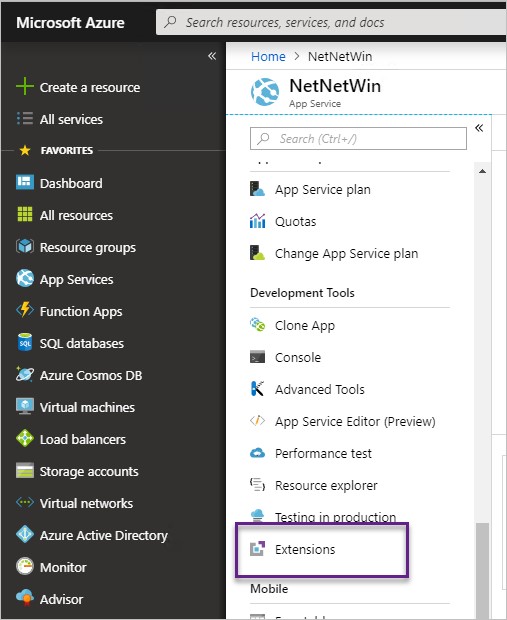
If you would like to install the JENNIFER .NET agent into your web app, please go to the “Add extension” menu under the Extensions, and then select and add the “JENNIFER .NET Agent” you registered at JENNIFERSOFT.
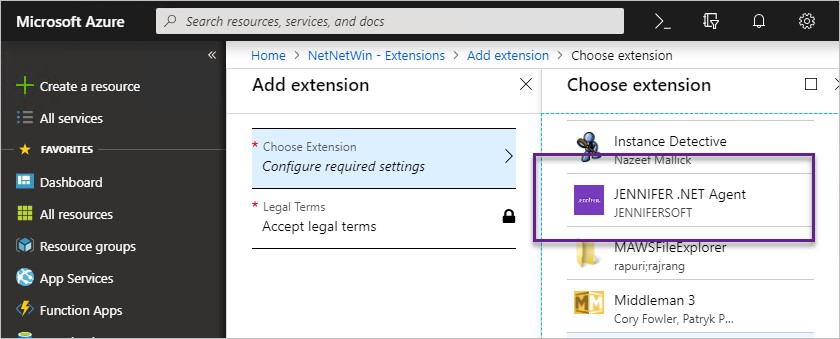
Once installed, you need to apply setup steps that will allow the JENNIFER.NET agent to transfer collected data into the JENNIFER data server. In the previous installation method, you applied the user setup at the conf file; however, you must now apply the user setup in the Application Settings in App Service (see Table 1 under the Azure App Service).
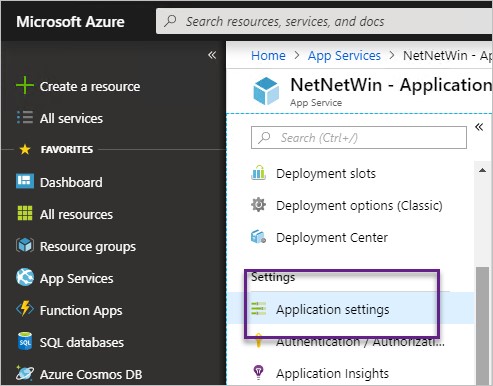
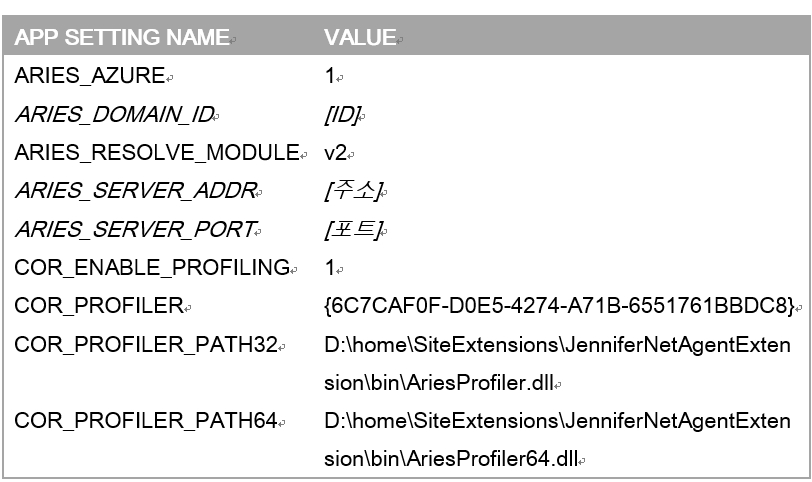
Among setups in Table 1, values such as “ARIES_DOMAIN_ID”, “ARIES_SERVER_ADDR”, and “ARIES_SERVER_PORT” vary depending on user preferences. You need to apply the other values without any modification. Then, you restart the web app. You will notice that the ID representing the web app instance is allocated to the dashboard, and the number of instances goes up and down automatically, depending on how you set up the scale-out.
